In today’s digital age, social media platforms have become an integral part of our lives. Facebook and Instagram, two of the most popular platforms, offer unique features to engage with your audience. If you’re wondering how to share a Facebook post to Instagram, you’re in the right place. In this blog post, we’ll walk you through the process step-by-step, whether you’re using the desktop version or the mobile app.
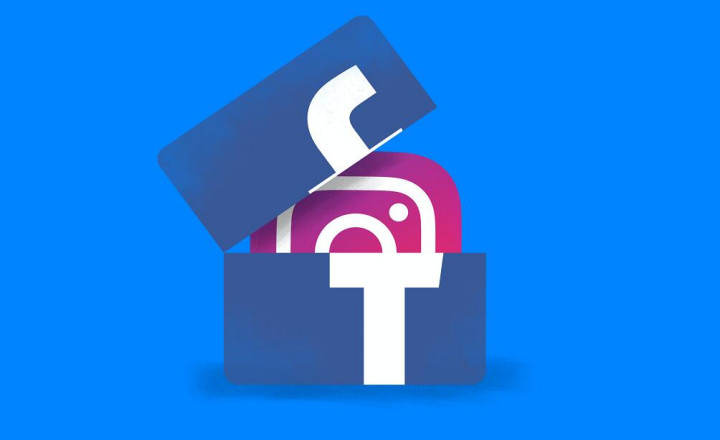
General Requirements
Before you can start sharing your Facebook posts to Instagram, there are a few general requirements you need to fulfill:
- You must have a business Instagram account.
- This Instagram account needs to be connected to a Facebook page that you manage.
- Disable the two-factor authentication on Instagram, as it can prevent cross-posting.
It is important to weigh the potential benefits and consequences of disabling the two-factor authentication for your Instagram account. If you decide to proceed, you will have a more convenient experience when using the cross-posting feature.
Steps to share from Facebook to Instagram
Sharing photos from your Facebook page to Instagram can be done in two ways: through Facebook’s Creator Studio or by posting directly from your Facebook Page. Both methods require business accounts and the use of a Facebook desktop. You must also link your Facebook and Instagram accounts.
Step 1: Posting from Creator Studio
To post a photo from Creator Studio, follow these steps:
- Log in to your Facebook business page on your desktop.
- Click on this link to access Creator Studio.
- Tap on the Instagram icon at the top and create an Instagram post.
- Add the photo you wish to post, along with the caption and hashtags.
- If you want to share the same photo on your Facebook page, tick the “Post to Facebook” box.
- Post the content.
Step 2: Posting from Facebook Page
To post a photo from your Facebook Page, follow these steps:
- Start writing a new post on your Facebook Page.
- Ensure that you only upload one photo, as the multiple photo sharing option is not available for cross-posting.
- Include a caption and hashtags.
- Tick the Instagram option in the sharing options box.
- Publish your photo.
Posting photos from Facebook to Instagram requires a method that works best for you and your business.
Step 3: Linking Your Facebook and Instagram Accounts
To begin sharing your Facebook posts to Instagram, you need to link your accounts. Follow these steps:
- Go to the Facebook page you manage and select the “Settings” section in the left-hand menu.
- Choose the “Instagram” option from the menu.
- Click on the “Connect to Instagram” option.
- A new window will appear, prompting you to sign in to your Instagram account. This will link your Facebook and Instagram accounts together.
Step 4: Creating Your Post
You can start creating your post as soon as you have linked your Facebook and Instagram accounts.
Here’s how:
- Head over to your Facebook Page and start writing a new post.
- Include a visually appealing photo in your post. The image can be of any size or orientation, as long as it is not taller than the 4:3 ratio.
- Craft a captivating caption for your post. Remember that the caption will be identical on both Instagram and Facebook.
- If you want to include hashtags in your Facebook post, add them directly. However, if you prefer to add hashtags separately to your Instagram post later, you can edit it accordingly. It is also possible to remove hashtags from the Facebook post after publishing.
Step 5: Publishing Your Post
Once you have created your post, it’s time to publish it on both Facebook and Instagram simultaneously. Follow these steps:
- Ensure that you only upload one photo, as the multiple-photo option may not be available for cross-posting.
- In the post-sharing options, tick the Instagram box.
- This will automatically share your Facebook post to both your Facebook and Instagram pages. Please note that scheduling the posts for later is not an option at this time.
Step 6: Using Facebook’s Creator Studio
Another option for posting to Instagram from your Facebook account is by utilizing Facebook’s Creator Studio. However, this feature requires a business Facebook account. Here’s how the process works:
- Log in to your Facebook business page on your desktop.
- Click on this link to access Creator Studio.
- In the center top, you will see Facebook and Instagram icons. Select the Instagram icon for posting to Instagram.
- If your business Facebook page is linked to your Instagram account, you can post to that account.
- Add content to your upload page.
Using Facebook’s Creator Studio provides an alternative method to share content between your Facebook and Instagram accounts. Explore this option if it aligns with your social media marketing strategy.
Posting Photos from Facebook to Instagram
Sharing photos from your Facebook page to Instagram can be done in two ways: through Facebook’s Creator Studio or by posting directly from your Facebook Page. Both methods require business accounts and the use of a Facebook desktop. You must also link your Facebook and Instagram accounts.
Posting from Creator Studio
To post a photo from Creator Studio, follow these steps:
- Log in to your Facebook business page on your desktop.
- Click on this link to access Creator Studio.
- Tap on the Instagram icon at the top and create an Instagram post.
- Add the photo you wish to post, along with the caption and hashtags.
- If you want to share the same photo on your Facebook page, tick the “Post to Facebook” box.
- Post the content.
FAQs
Why Can’t I Post From Facebook to Instagram?
A: If you have linked your Instagram and Facebook accounts but cannot find the option to post from Facebook, there might be a few reasons:
- You may not be using a business Instagram account.
- You might not have access to a specific Facebook page to post from.
- This feature is only available on desktops, so ensure you are using a desktop device.
- Try reconnecting your accounts if you meet all the requirements but still cannot post.
How Do I Connect Instagram With Facebook?
A: Connecting your Instagram and Facebook accounts is crucial for seamless sharing across platforms. Here’s how to do it:
- Log in to your Instagram account on your mobile device.
- Go to your profile page.
- Tap on the three horizontal lines in the upper right-hand corner.
- Tap on the “Settings” gear at the bottom of the side menu.
- Navigate to “Account” and select the “Sharing to Other Apps” option.
- Choose Facebook.
- Enter your Facebook login information.
- Now, you’ll be able to share posts on Facebook from Instagram.
To connect your Facebook page with your Instagram account, follow these steps:
- Go to your Facebook page and click on the “Settings” tab in the left sidebar menu.
- Select “Instagram” from the menu.
- Click on the “Connect to Instagram” option.
- Sign in to your Instagram account.
- Your accounts will be linked once you sign in.
How to Create Great Facebook Posts
Creating great Facebook posts is essential for businesses and individuals looking to engage their audience and drive traffic to their pages.
Here are some tips to help you create compelling Facebook posts.
- Understand your target audience. Make sure you research and analyze your followers’ demographics and interests before crafting your posts. By doing so, you can tailor your content to their preferences and increase engagement. Understanding what resonates with your audience will help you create posts that will get more likes, comments, and shares from your audience.
- Don’t overlook visual appeal. Facebook is a highly visual platform, and users are more likely to engage with posts that catch their attention. Incorporate eye-catching images, videos, or graphics into your posts. Visual content tends to stand out in the news feed and can help convey your message more effectively.
- Keep your posts concise and clear. To make your content more scannable and digestible, use bullet points and numbered lists instead of lengthy paragraphs. Users on Facebook have short attention spans, so you want to grab their attention quickly.
- Make your posts interactive and encourage audience participation. Ask questions, run polls, or invite followers to share their opinions in the comments section. This not only increases engagement but also helps foster a sense of community on your Facebook page.
Keep an eye on the performance of your posts and make adjustments based on feedback and engagement.
Conclusion
Sharing your Facebook posts to your Instagram account can significantly increase the reach and visibility of your content. Whether you choose to set up automatic sharing or selectively share individual posts, the process is straightforward and easily accessible.
Following the steps outlined in this article, you can seamlessly integrate your content across these two popular platforms. Embrace the power of social media and make the most out of your posts by sharing them on Facebook and Instagram simultaneously.
Remember, staying active and engaging with your audience on multiple platforms is key to building a strong online presence.
So, go ahead and start sharing your Facebook posts to Instagram today!
Posts that may interest you:


